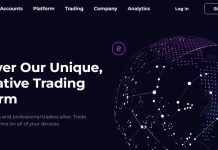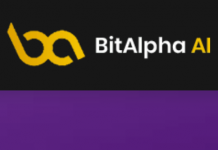Upgrading MacOS to Catalina has caused a lot of problems for users of MetaTrader 4 / 5 platform using Apple computers. The latest MacOS lacked support for 32-bit applications, including MetaTrader, so the platform simply stopped working. However, there is a solution to overcome this problem and continue to enjoy the “MT4”, which is still used by many retail traders.
 The MetaTrader platform stopped working after updating the system to MacOS Catalina.
The MetaTrader platform stopped working after updating the system to MacOS Catalina.
CrossOver Mac enables you to run MT 4 / 5 on the latest operating system from Apple
Problem with MetaTrader on MacOS Catalina
Even before upgrading MacOS to Catalina, there was no typical dedicated platform for Apple computers. Some brokers, however, were looking out for users and were developing intermediate solutions, usually based on the Wine environment. However, just after the MacOS update, there were advices to “not update the system” if you want to continue using the desktop version of MT 4 / 5.
Not much has changed until now and there is still no “official” fix to allow the MetaTrader platform to run on Apple computers. Of course you can use the browser version (MetaTrader Web), but it has very limited functionality and is in my opinion quite clumsy. Besides that, if we use original indicators / automates, there is no chance to run them in the browser.
Apart from the Web version, one of the solutions that appeared on the web was to install Windows on Mac, e.g. through Paralles. It is effective, but requires more effort, disk space, and also puts a heavy burden on the hardware on which the two systems must work. Not very practical.
You can of course stay with the MacOS Mojave version. This is what I have done so far, but the fact that I have to use the outdated system only because of the MT 4 platform was quite annoying. Especially since some of the features and programs from Catalina were simply missing.
CrossOver Mac saved the MT 4 on my Mac
The CrossOver Mac software from CodeWeavers is coming to help Apple users, (recommended by my editorial colleague, Arek Jóźwiak). CrossOver Mac is compatible with MacOS Catalina and seems to be the easiest way to run Windows software, including MetaTrader version 4 or 5. Importantly, the software does not require a Windows license, reboot or start up a virtual machine.
CrossOver Mac software can be tested for free for 14 days and during this time you can check if the MT 4 / 5 works perfectly. Personally, I am already after the test period and purchase. I can safely admit that the MetaTrader 4 and 5 platform is doing very well.
There are several purchase options to choose from and it is only up to you to decide which one to choose. CrossOver Mac with one year (One Year) email/phone support and updates to the latest versions can now be purchased (July 18, 2020) for $49.95. The One Version option does not provide support or upgrades to new versions, but is the cheapest and costs only $29.95 USD. You can also opt for the most extensive version of One LifeTime for $499.95, where you get lifetime support and updates.
CrossOver Mac can be useful not only for running MetaTrader platform. It’s often used for games (Steam, Origin from Electronic Arts, World of Warcraft, Skyrim) and utility applications such as Microsoft Office. There are over 16 thousand applications in the software base.
Installation of MetaTrader 4 on CrossOver Mac
The installation of CrossOver Mac 19 software itself is very simple. But if you have a problem with it, there is a step-by-step guide on the manufacturer’s website.
When it comes to MetaTrader 4, installation is also quite simple. However, some of the messages that appear can be confusing, so I decided to record a video that shows how to install MT4 (like the XM broker platform) on CrossOver Mac 19:
If you want to use settings, indication, EA, etc. from the old MT 4/5 platform, it is best to backup them to a safe place before upgrading to MacOS Catalina. After installing the new version of the MetaTrader system and platform, you will be able to use these files in the appropriate folders.
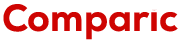
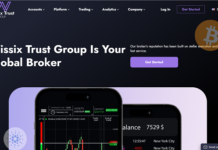

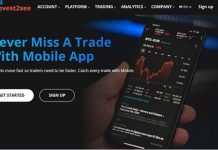

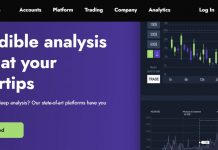
![Reltex Group Reviews: Explore business opportunities by Trading [reltexg.com]](https://comparic.com/wp-content/uploads/2023/12/image001-218x150.jpg)


![Ariol Investment Group Review: UPDATED [2023]](https://comparic.com/wp-content/uploads/2023/03/image2-218x150.jpg)